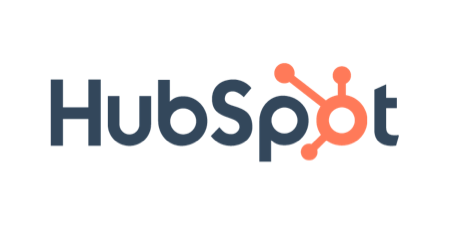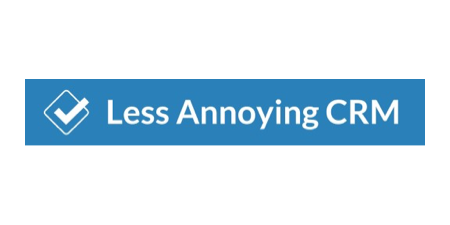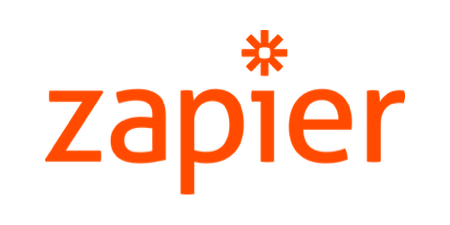Automatically Find & Update Your Contacts
Every contact that ever touched your inbox, automatically updated in your CRM and marketing systems. No manual data entry.
Get a free demo and trial of SigParser
No commitment required
No commitment required
Connect All of Your Email and Calendar Accounts
You can easily connect one or hundreds of email and calendar accounts. SigParser will then automatically parse your accounts for contact and company details. Go back up to ten years in time to find more contacts for your business.
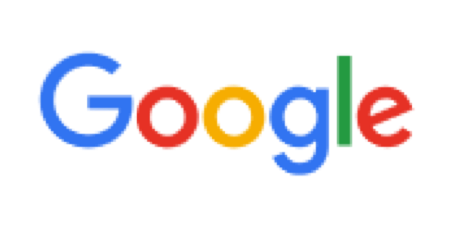
Google Mail

Microsoft Outlook

Microsoft Exchange

IMAP Servers
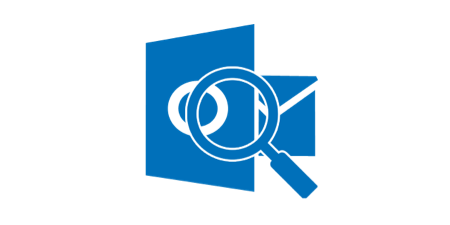
PST Email Archives
How many contacts are in your mailbox?
The average 10 person sales team has 15,600 contacts sitting in their email server right now. Most of those aren't in the CRM and many of them should be. You can get an estimate right now for how much data you have.
Watch How To Get Started
Watch how to setup an account, connect email accounts, configure a CRM sync and add users.
Automatically Find Contacts, Companies, Attachments, and More
Once connected, SigParser automatically scans all of the details of your emails and calendar invites to find contacts, companies, attachments, email folders, labels and more. All of your data is securely stored.
Contacts
Companies
Phone Numbers
Business Addresses
Social Profiles
File Attachments
Easily Sync With Your CRM and Marketing Applications
Some of our integrations automatically create and update contacts or leads. For other apps like like MailChimp and Constant Contact you choose which contacts to move.

Microsoft Outlook

Microsoft Exchange
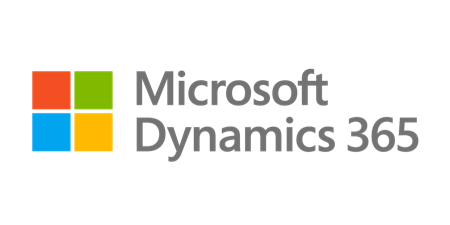
Microsoft Dynamics
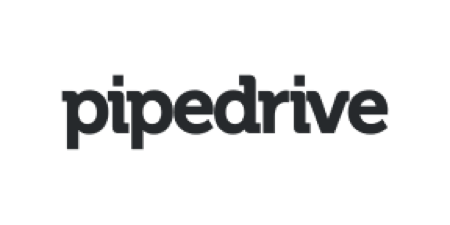
Pipedrive

Bitrix 24

Mailchimp
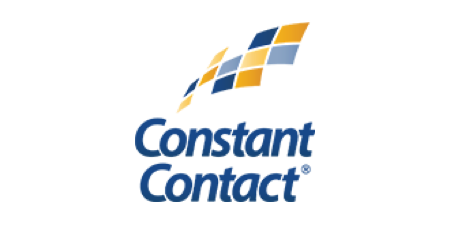
Constant Contact
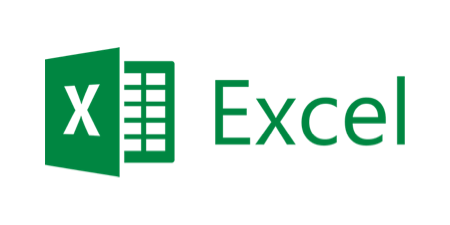
Microsoft Excel
Watch How To Sync Contacts
In this video we show how to sync data to a CRM system like SalesForce. Each of the configuration options is explained in detail.
Powerful Sync Options
Use the sync configuration options to get exactly what you want in your CRM. We're happy to get on a call to help you configure these rules.
- Automatic sync options to choose from...
- Create Contacts
- Create Leads
- Create Accounts/Organizations
- Updates Contacts & Leads
- Automatically assign Accounts to Contacts
- Only add contacts with phone numbers
- Only add contacts with a matching Account
- Only add contacts with a First and Last name
- Only add contacts that have inbound/outbound emails
- Exclude contacts by email address patterns
- Choose whether to set the Title fields on contacts
- Automatically assign contacts to the best Account/Organization
- Assign the Owner of an Account automatically by mailbox or Account
- OR
- Manually add contacts one at a time
Did You Know?
Teams using SigParser often discover that at least 75% of their contacts never entered into the CRM system.